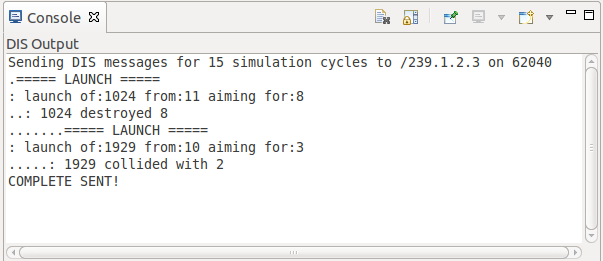| 13.4. DIS Tips & Tricks | ||
|---|---|---|
 | Chapter 13. Support for DIS Protocol |  |
In early 2016 Debrief received the ability to provide format instructions in a REP file, as in the following example.
;FORMAT_FIX: 10_min_sym SYMBOL NULL NULL TRUE 600000
;FORMAT_FIX: 30_min_lab LABEL NULL NULL TRUE 1800000
;FORMAT_FIX: 15_sec_arr ARROW NELSON NULL TRUE 900000
;FORMAT_TRACK_NAME_AT_END: name_at_end
;FORMAT_LAYER_HIDE: hide_dis_6 DIS_6
Use of these instructions will save effort re-applying formatting to each new model run.
To aid development of the new DIS integration capability, a very simple simulator was developed that was capable of sending out messages in DIS format. This tool has now been included in Debrief, to help users get started with (or just play) with Debrief's DIS integration.
The simple simulator can be started using the script file that is contained in the Sample Data / Other formats folder. Just assign the sender.sh or sender.bat as the executable in the page, and use control.inp as the simulation input file.
If you simulator outputs message to the command line, you may be used to always running the simulator from a command prompt - so that you can track any error / status message returned. But, you can use the Show Console button in the DIS Listener View to open the console, as shown below.