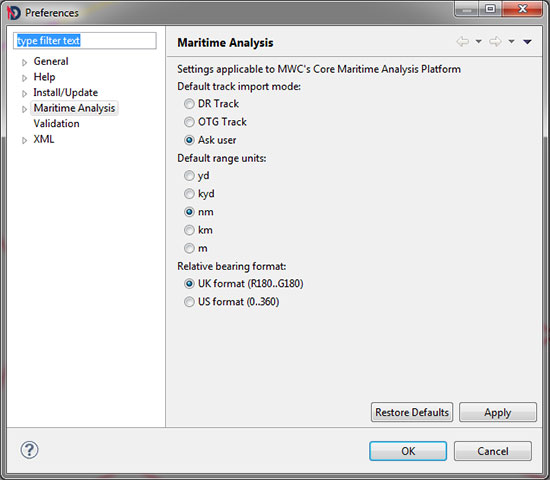| 1.5. Importing track data | ||
|---|---|---|
 | Chapter 1. First steps |  |
One of the file formats that Debrief uses is the Replay format (.rep). These are ASCII files that contain vessel position date in a flat-file format. (Replay was an application used in Debrief-style tasks in Royal Navy analysis in past years.)
![[Tip]](images/tip.gif) | Tip |
|---|---|
|
Debrief can also load data stored in the increasingly popular KML format. This is covered in the Section 16.3.1, “Introduction to KML file format” |
A sample rep file is below:
Example 1.1. Sample Replay file contents
951212 050000.000 NELSON @C 12 11 10.63 N 11 41 52.37 W 269.7 2.0 0
951212 050100.000 NELSON @C 12 11 10.58 N 11 42 2.98 W 269.7 2.0 0
;NARRATIVE: 951212 095700.000 COLLINGWOOD SUSPECTED DETECTION OF RED
951212 050200.000 NELSON @C 12 11 10.51 N 11 42 14.81 W 269.9 2.0 0
951212 050300.000 NELSON @C 12 11 10.51 N 11 42 27.27 W 268.7 2.0 0
951212 050400.000 NELSON @C 12 11 10.28 N 11 42 40.33 W 270.6 2.0 0
![[Note]](images/note.gif) | Note |
|---|---|
|
Since Autumn 2004 multi-word track names can now be read in if they are surrounded by quotation marks (see Section 16.1.1, “Track data”). |
This data has a single vessel location per-line, with white-space separated columns containing this data:
Date (year, month, day)
Time (hours, minutes, seconds, decimal seconds)
Vessel Name (single-word)
Formatting to apply (see the maintainer documentation in Part III, “Maintainer's Guide” for details of this, but experiment with the second character to change the default colour of the track).)
Latitude (deg, min, sec, hemisphere)
Longitude (deg, min, sec, hemisphere)
Course (degrees)
Speed (knots)
Depth (m)
To further illustrate this, refer to this image:
Figure 1.4. Detailed Sample Replay file contents

Note the third line, which contains a narrative entry. This entry represents one of a group of types of data called Annotation entries. These entries allow inclusion of data other than vessel locations, and can be interspersed with positional data throughout the file.
Multiple vessel tracks can be contained sequentially in a single Replay file.
For more detail regarding this file format, including how to represent annotations which are only visible for a defined time period, together with lines, ellipses and rectangles, refer to the maintainers section of the this document (Part III, “Maintainer's Guide”).
Note that the Replay file format just stores sensor readings - it does not store any formatting details. As a result, any formatting applied to a plot cannot be saved as a Replay file. Thus, Debrief has the Debrief File Format: This is a more complex file format that stores a wide range of data-types, formatting instructions, and user-interface settings (such as the current viewport on the data).
Thus, whilst you may load data from a .REP Replay file, any modifications made to the plot must be stored in a Debrief Plot File (.dpf). No changes are save to REP files by the Debrief plot editor (though it possible to make textual changes to REP files using Debrief's built-in text editor). DPF files use the XML storage format which is capable of storing structured information in predefined types, as shown in the following example:
<?xml version="1.0" encoding="UTF-8" standalone="no"?>
<plot Created="Tue Nov 18 09:54:38 GMT 2008" Name="Debrief Plot">
<details Text="Saved with Debrief version dated Tue Nov 18 09:51:52 GMT 2008"/>
and so on....
If this is the first time of doing this, refer to the tutorial covering importing existing data into Debrief (Track).
When data is imported, Debrief applies default values to the time labels for positions. The first point in a track, together with the first point every day, includes the day, otherwise just hours and minutes are displayed.
We do realise that you haven't learnt how to show the labels on a track yet - that's still to follow; but remember, when you switch on the labels for a track, the default labels are set at the import stage.
Since the 2009 introduction of extensions to support Single Sided Reconstruction (see Section 2.3, “Debrief 2001 onwards”), Debrief is able to import data in either DR or OTG mode. The mode to be used is decided at the REP import stage via the Select track mode dialog:
Figure 1.5. Select Track Mode
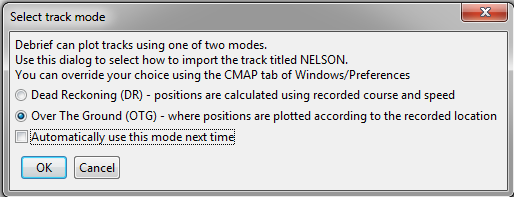
Once imported, it is not possible to switch between the two track modes. As such, if you need to switch modes, delete the track, re-import it, and then select the track mode required.
If you want to set a different default import mode, then use the Maritime Analysis Preferences dialog located in Windows > Preferences:
Figure 1.6. Debrief's Preferences