| 8.3. Manipulating tracks | ||
|---|---|---|
 | Chapter 8. Exercise planning |  |
One you've created one or more track legs you can start editing them. There are four ways to edit a leg:
Select a leg in the Outline View, and you'll see the leg properties in the Properties window. Note the field, this indicates which two fields are used to specify the leg length. As you'll see, you can also amend the leg name, the course, and the depth for that leg.
Right-clicking on a leg in the Outline View lets you quickly edit some of the leg parameters
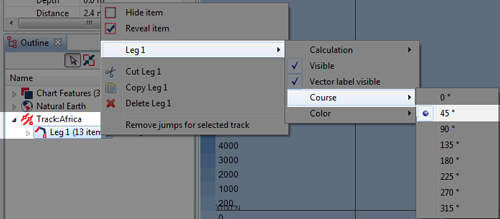
There are two ways of dragging to edit a planning track. You can select
 , and then drag the whole planning track to move it, or select
, and then drag the whole planning track to move it, or select
 and then drag an end of a track leg to rotate it.
and then drag an end of a track leg to rotate it.
![[Note]](images/note.gif) | Note |
|---|---|
|
It isn't possible to drag to change the length of a leg - since it's unclear which of the two attributes in that segments calculation model the user intends to change. |
If you open the Grid Editor (See Section 3.8, “Using the Grid Editor”) you can view your set of legs in tabular form

Note also that the toolbar includes an function that will copy your legs to the clipboard in CSV format