| 2.2. Mouse mode buttons | ||
|---|---|---|
 | Chapter 2. Moving around the view |  |
The first five buttons on the View toolbar represent modes of use and are selectable individually with the limitation that only one button at a time can be selected. When clicked, the previous selection is deactivated, and this button becomes active.
 Drag Track Segment
Drag Track SegmentDrag Track Segment allows you to drag a single segment of track. It is of particular relevance when manipulating track segments in Single Sided Reconstruction (see Section 3.1.3, “Track shifting”).
 Drag Component
Drag ComponentDrag Component lets you drag a single point within a large feature. For example, after switching to Drag Component mode you can drag the corners of a rectangle or a single point within a vessel track.
 Drag Whole Feature
Drag Whole FeatureThis setting lets you drag a complete feature. In Drag Whole Feature mode you can drag a rectangle around the plot, or move a complete vessel track (see Section 3.1.3, “Track shifting”).
 Pan
PanThe Pan control lets you move your current viewpoint. Click on the Pan button, and then drag the mouse around the plot -- you will see the view change as you do it.
 Range Bearing
Range BearingThe Range and Bearing control neither allows you to move around the view nor move objects, but selecting it allows you to measure the precise range and bearing between two points on the plot. As you click and drag, you will see the calculated results displayed at the mid-point of the connection, as shown below. The default units are yards, but different units may be selected from the section of the properties shown in the / dialog.
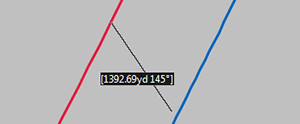
 Zoom in
Zoom inYou are in the Zoom In mode by default. So, click and drag the mouse across the area where the two tracks are located near the centre of the plot. When you release the mouse button you will see a zoomed in view of the data.
![[Tip]](images/tip.gif) | Tip |
|---|---|
|
In addition to the mouse mode buttons described above, the middle mouse button may be used to navigate irrespective of the current mouse mode. Hold the middle mouse button down and drag the cursor to pan around the plot, or hold down the key and roll your mouse wheel backwards and forwards to zoom in and out of the plot. |
![[Tip]](images/tip.gif) | Tip |
|---|---|
|
Handy tip no. 2 is when the plot is selected you can use the key to cycle through the toolbar drag modes. |