Learn more about handling periods of missing data in Debrief
Missing data
By default, Debrief joins all track points with straight lines.
But, when there is a period of missing data, the viewer of a report may mistakenly think the platform is on steady course and speed.
In circumnstances such as these, it would make more sense to split a track into several segments (legs).
A split in the track can be recognised by a period of missing data. Depending on the frequency of the data, a gap may be represented by one minute or one hour of missing data.
Here is an example of a track with missing periods of data.
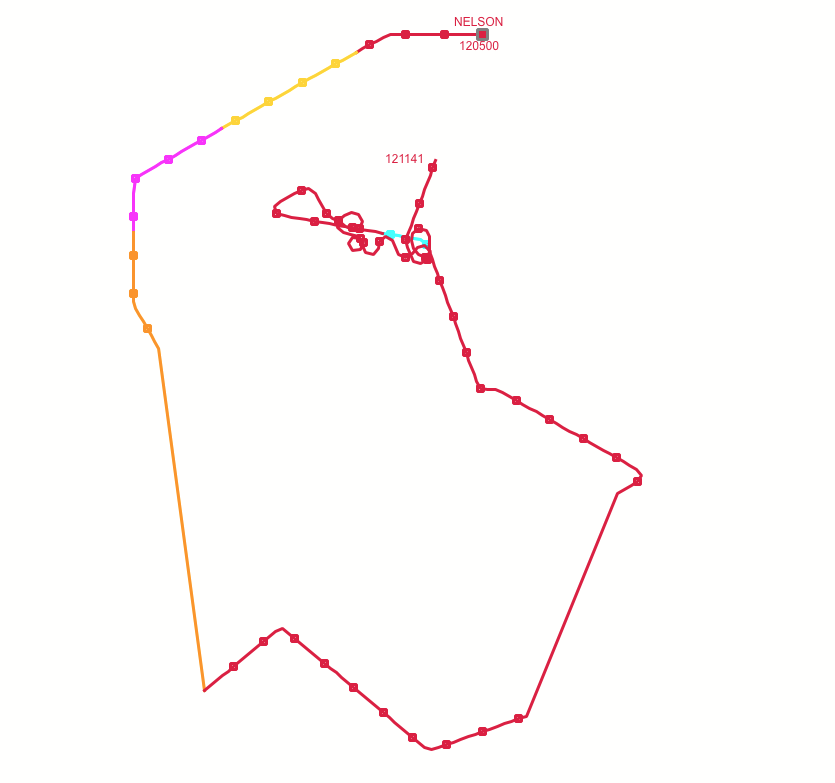
By splitting the track into segments, we can convey the periods of missing data.
Right-click menu
We’ve added a new right-click menu option for tracks. On selecting Split track into segments... a drop-down menu of time interval sizes is offered:
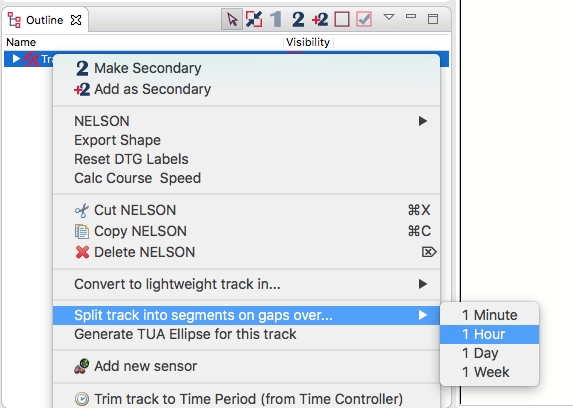
Once clicked, any selected tracks are inspected, being split into segments whenever there is a period of missing data greater than the provided threshold.
Here’s a split track.
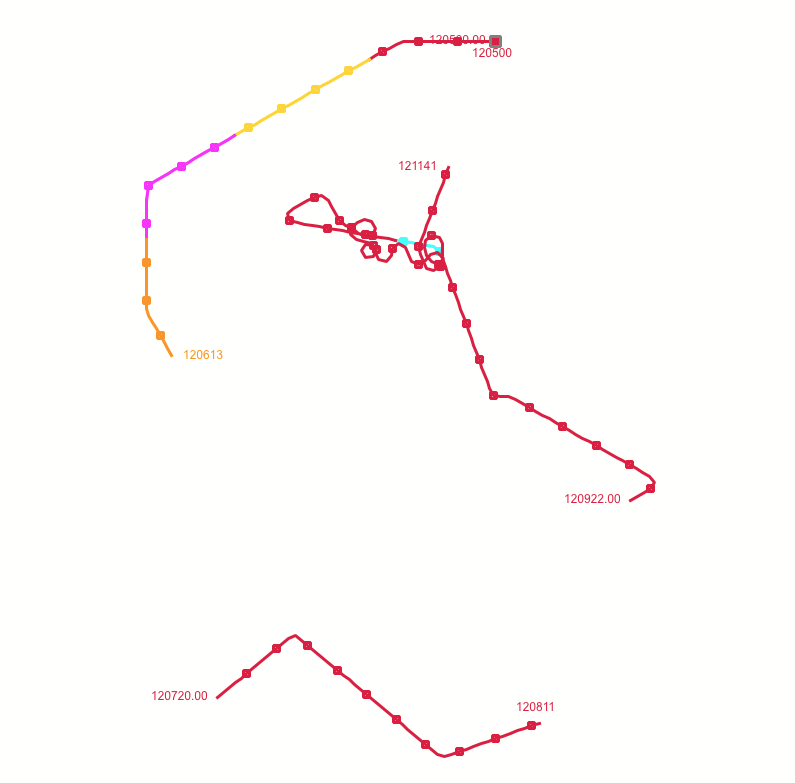
Formatting helper
Right-clicking on a track is fine for individual tracks, but if you’re processing a high volume of tracks, you may wish to auto-split them on missing data.
Learn more about them here: https://debrief.github.io/tutorial/reference.html#replay_format_annotations
This can be supported by inserting Formatting Helper instructions into a .rep file. These are commands that advice Debrief on how to process data loaded from that file.
See the instruction below:
;SPLIT_TRACK: One_Hour 3600000 PLATFORM_HOST
This instructs Debrief to look out for any track called PLATFORM_HOST, and split it whenever there is a gap of 3.6 million milliseconds (that’s one hour in new money).
;SPLIT_TRACK: 48_Hours 172800000
This instructs Debrief to split any track when there is a gap of more than 48 hours from the previous measured position.
Recent Posts

