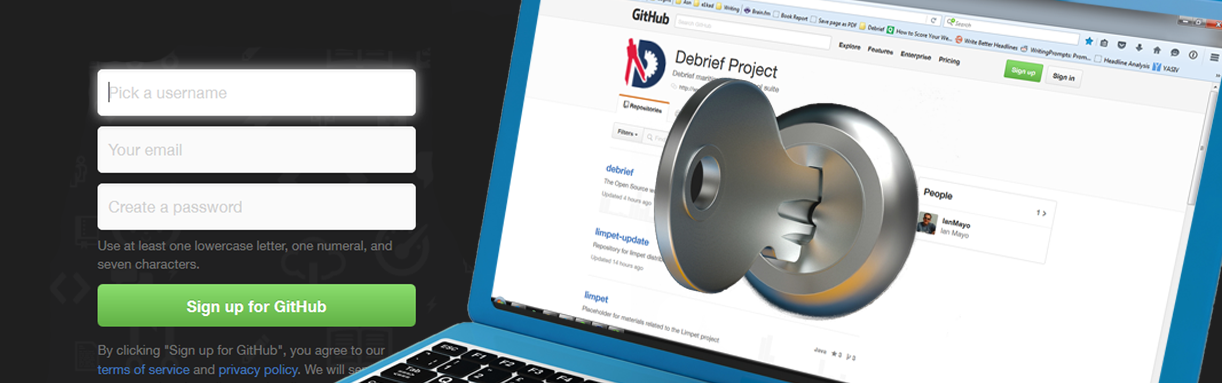Accessing GitHub
Accessing the Debrief GitHub repository is quick and easy to do.
We must add that though you don’t have to sign-up to GitHub to access Debrief, we would recommend it as it makes everything much easier and faster.
There are a number of reasons why we’d advise you to do this. One being that because Debrief is open-source, it’s possible that other developers are working or developing it in GitHub. However, the benefits of this are why we we trusted them to host our software.
Another is with communication…
Yes, we all use email: it’s familiar, it’s quick (most of the time), and it is easy to use. But, it also has its limitations, such as guaranteed delivery, keeping track of multiple conversations, security, etc. As such, it’s not the ideal choice.
With Git Hub, all of Debrief's issues, maintenance, updates, and even communications are automated, tracked, and controlled. This makes the entire process more efficient and a much better option for all.
It also makes you more effective...
No more waiting for that email to drop into your inbox when waiting for an urgent fix. Gone are the days of chasing up of developers to see how long that update is going to take. Everything that happens with Debrief is visible, trackable, and can be pushed out in an instant.
That’s why we’d recommend signing up for an account.
Signing Up for a GitHub Account
If you don’t yet have a GitHub account:
- Open your preferred browser.
- Go to http://www.github.com
- If the sign-up form is not visible, click on the Sign-up button.
- Register for a new account by adding your Name, Email address, and Password.
- Click on the Sign-up to GitHub button.
You will then be logged into GitHub automatically. Now, you’ll need to select your plan to finish sign-up:
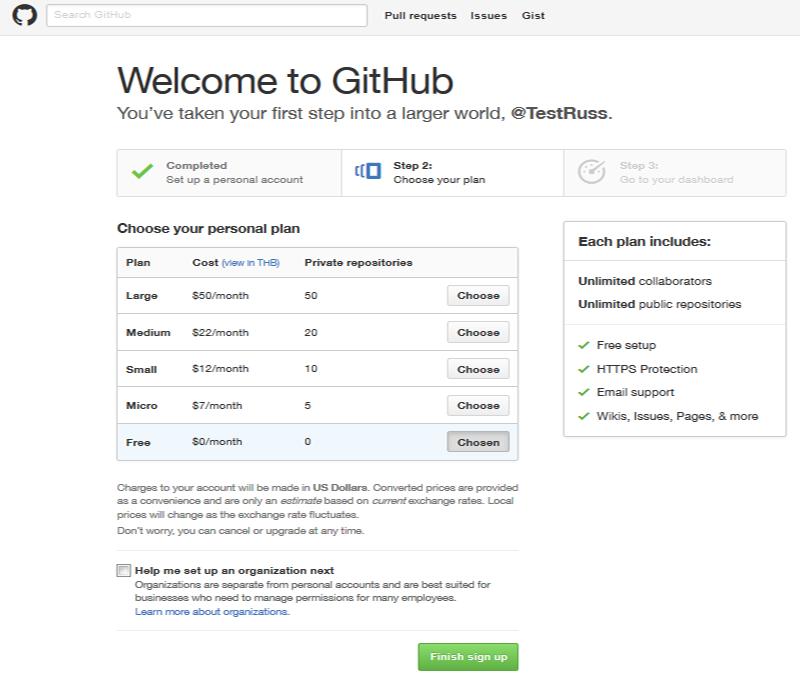
- The basic plan is free, and perfectly sufficient to participate in the Debrief project. You only need a paid plan to host your own private repositories..
The GitHub Dashboard
- Click on the Finish Sign-up button and you will be taken to your GitHub dashboard:
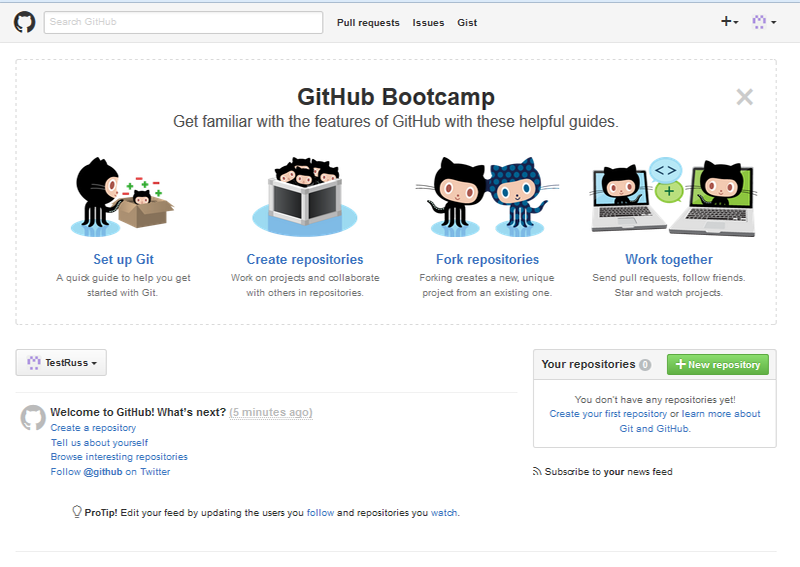
Note: you will receive an email with a link which you will need to click on to confirm your email address and secure your GitHub account.
The Debrief Repository
- Go to the following URL: https://github.com/debrief, and you will see:
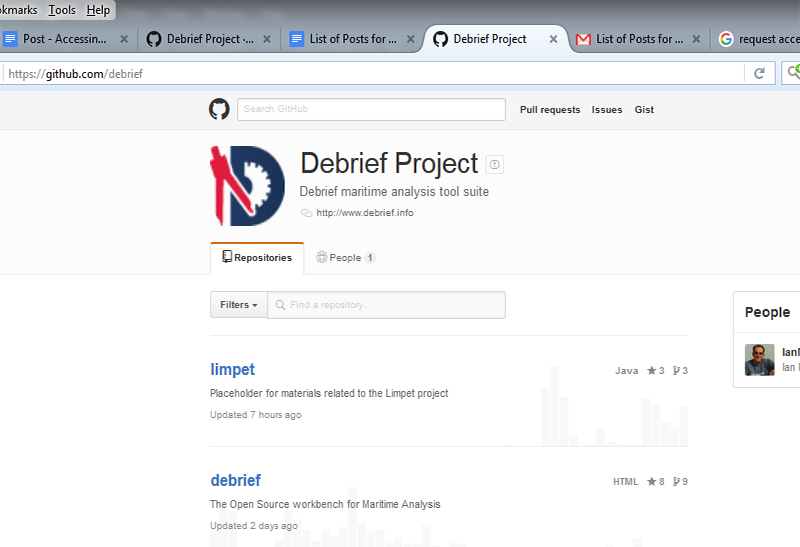
- Click on ‘debrief’ and you will then see the full Debrief repository:
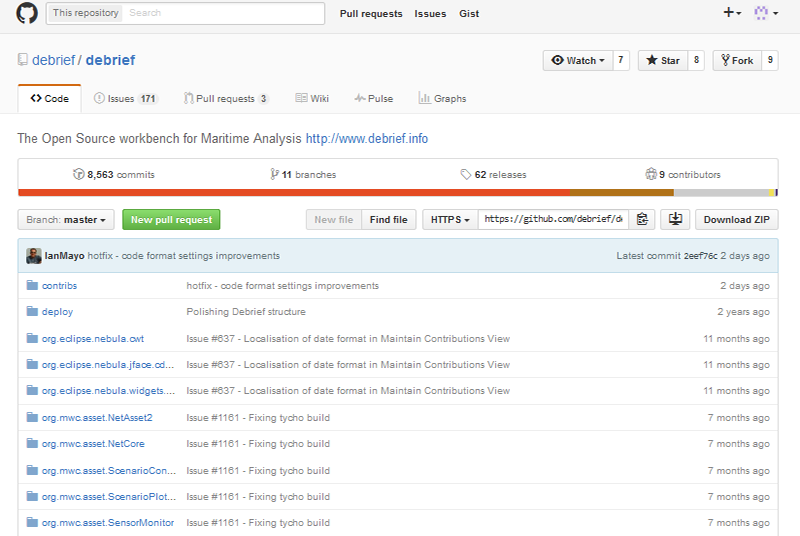
- If you wish to download the Debrief master file, there are 2 ways, depending on your role:
- If you’re a developer, and wish to contribute to the project, then you can click on the Download Zip button and follow the download instructions:
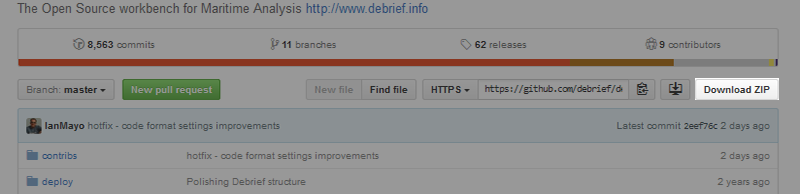
- If you just wish to use the software, then you can download the latest release via this link https://github.com/debrief/debrief/releases. Please select the correct version for your system:
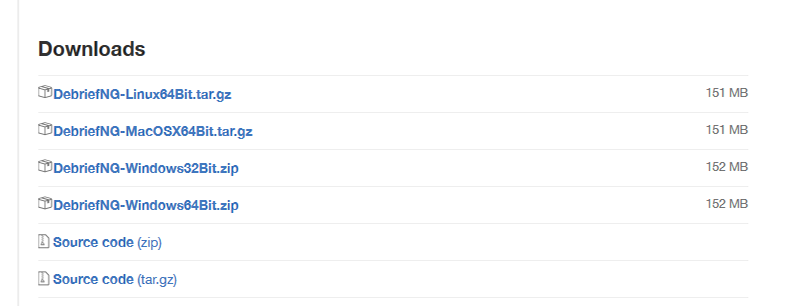
Obtaining GitHub Help
As you’ve seen, accessing the Debrief GitHub repository is both easy and quick to do, and you shouldn’t have any problems. If you do, then it will be a Git hub, rather than a Debrief, issue, so:
- Click on the drop-down arrow next to your profile image on the menu bar, and click on Help.
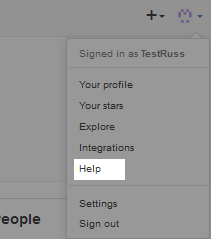
You will then be taken to the support area where you can either locate the question relating to your problem or you can click on the Support link at the bottom of the page and send their team a message requesting assistance.
Comments or Feedback
This concludes the tutorial on accessing the Debrief repository in GitHub and we hope it’s been useful to you. If it has, or you can contribute to this post or provide feedback, please do so in the reply box below - it would be very much appreciated.
| Previous Post | Post Home | Next Post |
Recent Posts