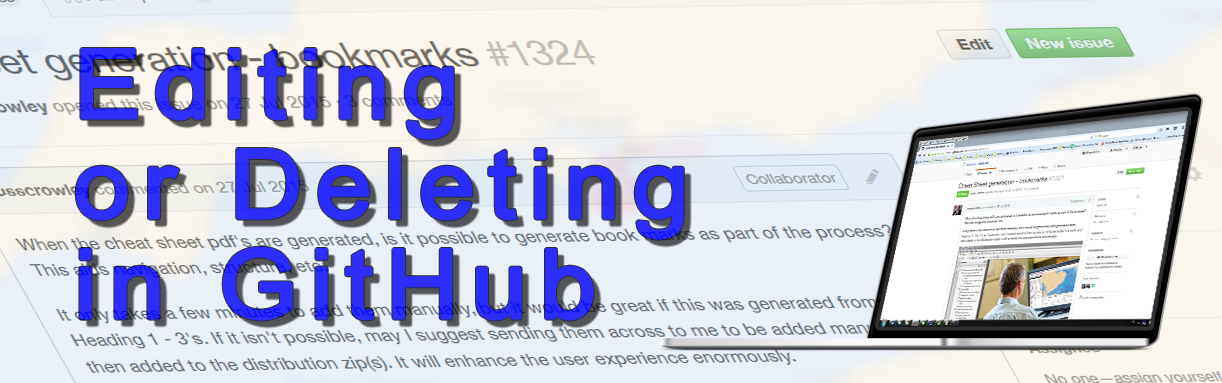Editing or Deleting Debrief Issues and Comments in GitHub
In this post, we’re going to cover editing and deleting issues and comments on issues in GitHub. Considering what we've already covered, you should hopefully be quite familiar with where everything is in GitHub now, and this should be a breeze.
Editing an Issue or Comment
After posting your issue or comment on Debrief, you can edit either one.
- Locate your issue in the Issues table:
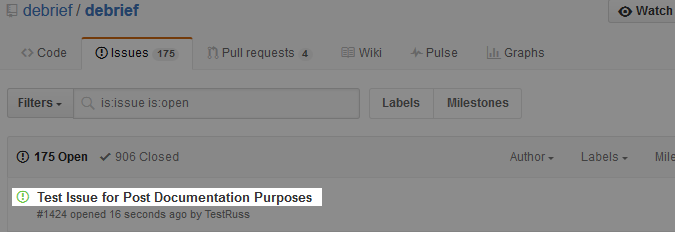
- Click on the Subject line to open it and you will see your original issue and any comments subsequently added:
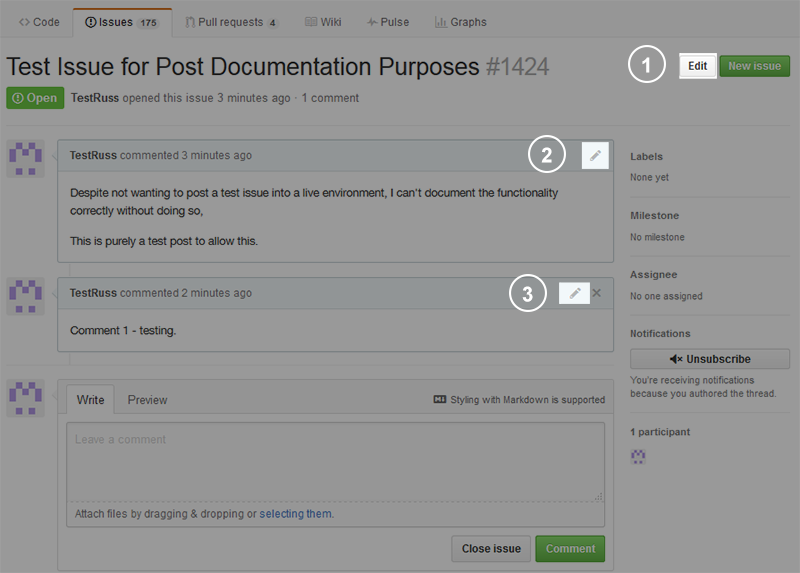
As the image shows, as the author, you can edit in 3 places:
- The subject line
- The original post
- Any comments you yourself have added.
If comments by others are present, you cannot edit their additions.
- To edit any element, click on the respective button and you can edit directly in that form element.
- Once complete, if you modified the subject, click on the Save button; if you modified the original post and/or a comment, click on the Update Comment button. The screen will refresh and any changes to the subject will show. As you can see, the changes I made to both the original post and the comment aren’t recorded in the same manner.
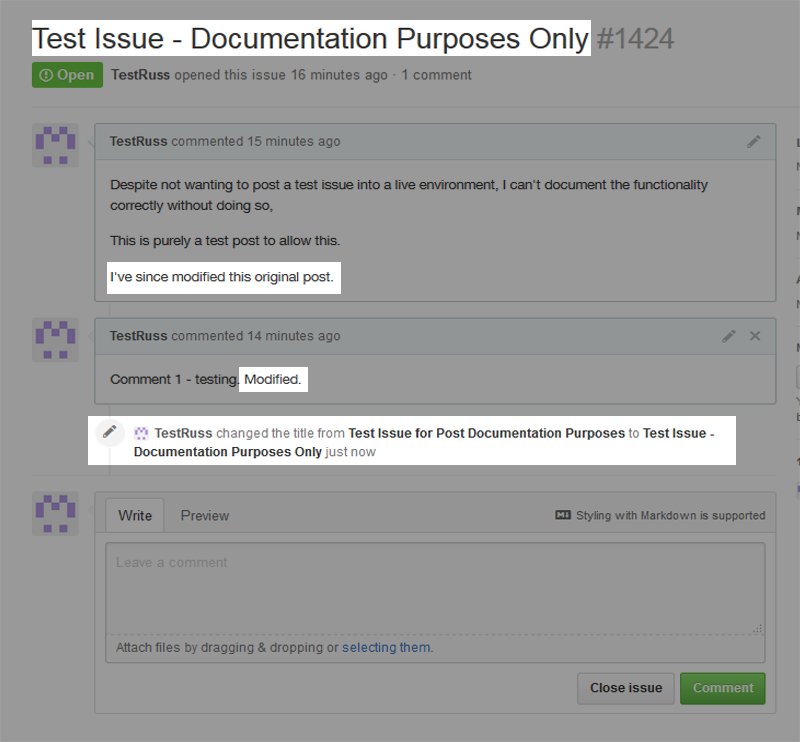
Deleting an Issue or Comment
Due to the collaborative nature of Github, it’s not possible to delete issues. However, it is possible to delete a comment by clicking on the delete button as shown:
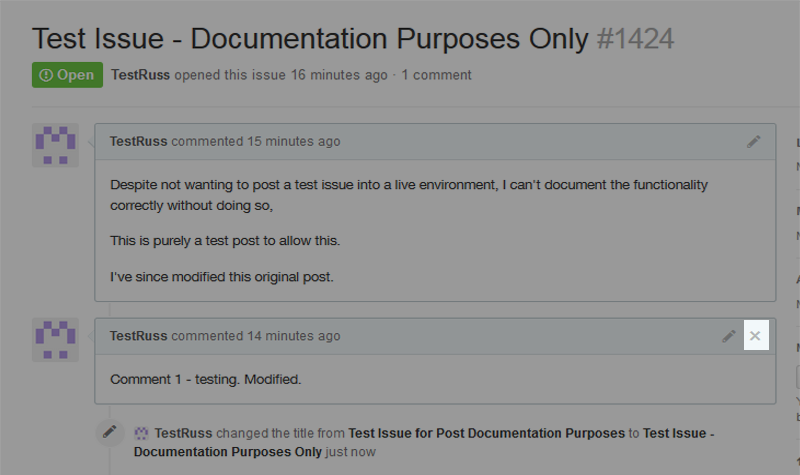
You will have to confirm that you wish to delete your comment before it is removed from the issue thread.
Once confirmed, the screen will refresh and your comment will be removed. Similar to before, this deletion is neither recorded nor listed as part of the issue history.
Recent Posts