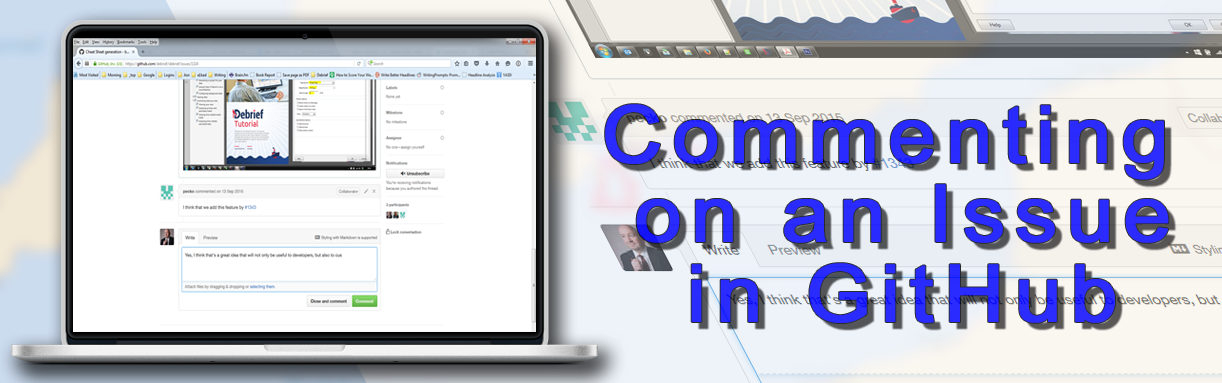Commenting on a Debrief Issue
Commenting on any open or closed Debrief issue, whether your own or anyone else's, is easy to do:
- Click on the Subject line of the issue you wish to comment on to view the issue:
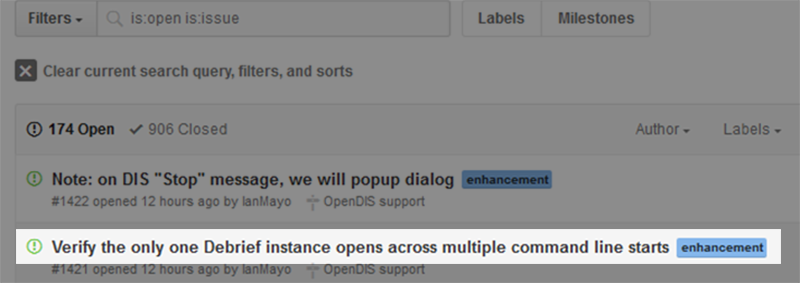
- The issue will then display:
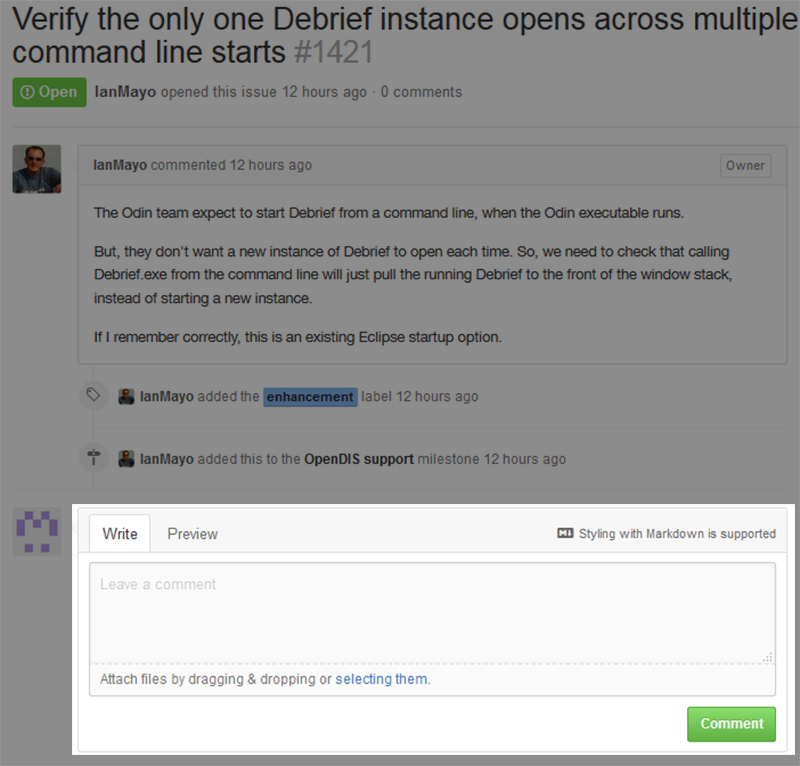
As the above image shows, there is a comment box below the original issue raised, and any additions, changes, or comments added since then in chronological order. To add a comment:
- Click in the Write field and enter your comment.
- Once your comment has been added, click on the Preview tab to view how it will look once submitted. This isn’t necessarily that important if you’re not using markdown text*, but it’s always a good idea to give everything you write a once-over before posting.
- You can add files to your comment by either dragging and dropping them into the form, of by clicking on the selecting them text link. This will open up a File Upload dialog box where you can locate and add your files.
As mentioned in our earlier post, Creating a Debrief Issue, bear in mind that Github does have a limit on attachment file sizes, so please consider using Dropbox (or similar) to provide access to excessively large files.
- Once your comment is ready to post, click on the Comment button. Your post will be added to the issue.
* Note: if you’re familiar with using Markdown text, you can use this styling in all your Debrief/Github comments. Click here for more details on using the markdown format.
Recent Posts

New Feature: Splitting Tracks
November 19, 2019
Determining version of Java
March 6, 2019
New Feature Pre-release: Use of scripting to update data
January 15, 2019